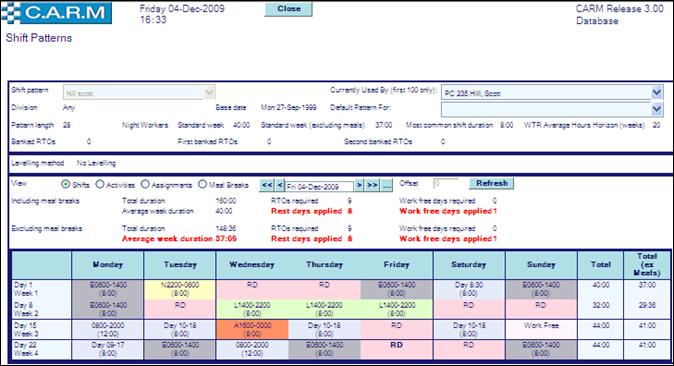Show my full details
Checking My Cancelled Rest Days.
Show Cancelled Rest Days Available to Re-roster.
Show Re-rostered Cancelled Days.
Show Extra Pay Awaiting Election
Show elected/approved Extra Pay Awaiting Authorization
Show Extra Pay Awaiting Administration
Show Extra Pay Passed for Payment
Checking Other Information Held About Me
†
Introduction
General information about a person and includes:
∑ Basic Information name, number(s), Identifiers, Start Date, Icon access to Persons Contact Details, Icon access to Photograph and Icon access to Persons Notes)
∑ Shows Time bank details with drop down list
o Lieu time (if there is any)
o Time bank (if no lieu time)
o Excess time (if not lieu time or time bank)
o Annual leave (if no lieu time, time bank or excess time)
o Left blank (if no lieu time, time bank, excess time or annual leave)
∑ Also shows:
o Today's balance (total balance for the selected bank as of †todayís date)
o Currently available (Todayís balance for the selected bank minus future commitments).
Various buttons are visible if further details are available e.g.
∑ Show cancelled days available to re-roster
∑ Show Rerostered cancelled days
∑ Show extra pay awaiting election
∑ Show elected extra pay awaiting authorization
∑ Show authorized extra pay awaiting administration
∑ Show extra pay passed for payment
∑ Show nothing to pay extra pay
∑ Show my shift differential details
∑ Maintain Manual Cancelled Rest days
∑ Positional info: including location, rank, working conditions, shift pattern, supervisor, etc.
∑ Pick My Annual Leave for nnnn
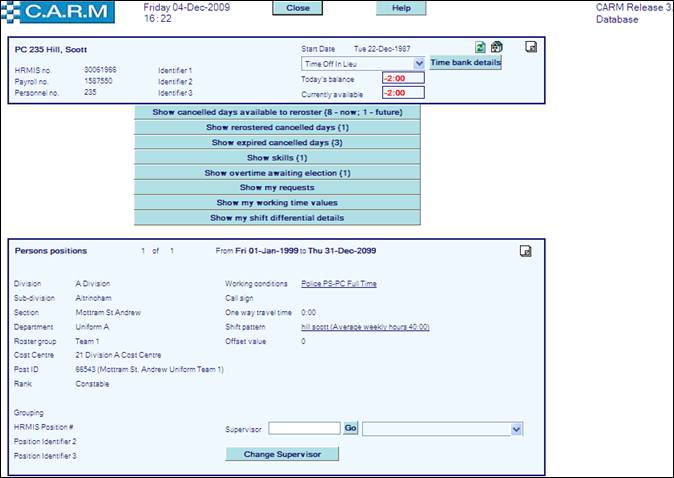
Checking My Cancelled Rest Days
Compensation may be automatically generated for a person according to the notice given and what type of Rest Day it is. Rest Days include Public Holidays, Floating Rest Days, Standard Rest Days, First and Second Rest Days and in some cases Work Free Days.
Compensation for cancellation is determined by Collective Agreements and is applied in advance through a maintenance routine for ease of use.
Show Cancelled Rest Days Available to Re-roster.
∑ Click Show my full details to access all of this information.
∑ Click Show cancelled rest days available to re-roster.
∑ Click Hide returns to Show my full details summary window.

Show Re-rostered Cancelled Days.
∑ Click Show re-rostered cancelled days.
∑ Click Hide returns to Show my full details summary window.

Show Expired Cancelled Days.
∑ Click Show expired cancelled days.
∑ Click Hide returns to Show my full details summary window.

Checking My Extra Pay
When a person works Extra Pay, a series of processes take place before it is either paid or taken as Lieu time off. Full details of the processes and how they reach each stage can be found in the Extra Pay section.
As a persons Extra Pay passes through each stage, its progress can be tracked.
What stage is a personís Extra Pay at?
∑ Select the option to look at by clicking the appropriate button.

|
|
Only buttons appropriate to you and your Extra Pay are shown i.e. if you have no rejected Extra Pay, that button will not be presented. |
Show Extra Pay Awaiting Election
Where a person has worked Extra Pay but has not yet selected an authorizer or elected whether take it as pay or time off in lieu.

What Extra Pay needs to be elected?
∑ Click Show extra pay awaiting election.
∑ Click Hide returns to Show my full details summary window.
|
|
Details of the date worked, compensation rule applied, rate, duration, travel time, ignored time, and type of Extra Pay, and how much time still needs to be claimed are shown. |
Show elected/approved Extra Pay Awaiting Authorization
Where a person has worked and claimed Extra Pay but it has not yet been authorized.

What Extra Pay still needs to be authorized?
∑ Click Show elected/approved extra pay awaiting authorization.
|
|
Details of the date worked, compensation rule applied, Extra Pay rate, type of Extra Pay, duration of Extra Pay, user details of claimer and date/time the claim was made, who is requested to authorize the claim and how the requested time be apportioned are shown.
|
Changing Authorizer
To change the chosen authorizer e.g. the selected authorizer may have rejected the Extra Pay because it was authorized by someone different on the day, the chosen authorizer is on an extended holiday or period of sickness; etc.
∑ Click Change authorizer
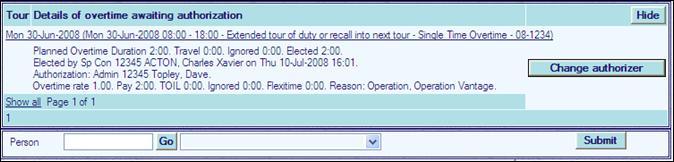
∑ Search Person for a new authorizer.
∑ Click Submit.
∑ Click Hide returns to Show my full details summary window.
Show Rejected Extra Pay
Where a person has worked and claimed Extra Pay and the authorizer has returned it to the person unauthorized. This may be because the person has not provided enough information or forwarded the claim to the wrong person.

What Extra Pay has been rejected?
∑ Click Show rejected extra pay.
∑ Click Hide returns to Show my full details summary window.
|
|
Details of the date worked, compensation rule applied, Extra Pay rate, type of Extra Pay, duration of Extra Pay, user details of claimer and date/time the claim was made, who rejected the claim, the reason for rejection and how the person requested the time be apportioned are shown. |
Show Extra Pay Awaiting Administration
Where the Extra Pay has been authorized but the cost centre has not yet been assigned. The supervisor, or an Extra Pay clerk, usually does this if the person hasnít already entered that information at the claim stage.

What Extra Pay still needs to be administered?
∑ Click Show extra pay awaiting administration.
∑ Click Hide returns to Show my full details summary window.
|
|
Details of the date worked, compensation rule applied, Extra Pay rate, type of Extra Pay, duration of Extra Pay, user details of claimer and date/time the claim was made, who authorized the claim and how the person requested the time be apportioned are shown. |
Show Extra Pay Passed for Payment
Extra Pay that has completed the administrative process is ready to pass to a payroll interface.
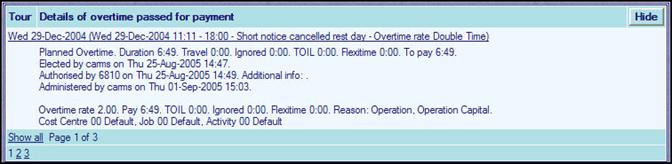
What Extra Pay has been passed for payment?
∑ Click Show Extra Pay passed for payment.
∑ Click Hide to return to Show my full details summary window.
|
|
Details of the date worked, compensation rule applied, Extra Pay rate, type of Extra Pay, duration of Extra Pay, user details of claimer and date/time the claim was made, who authorized and administered the claim, how the person requested the time be apportioned and the cost centre with job and activity codes are shown. |
Show Paid Extra Pay
Extra Pay that has completed the full Extra Pay process has been passed to a payroll system for payment.
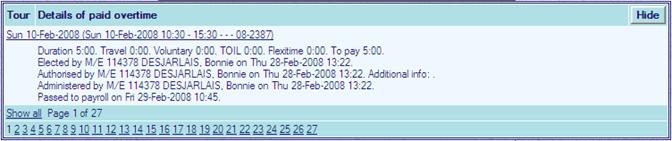
What Extra Pay has been paid?
∑ Click Show paid extra pay.
∑ Click Hide returns to Show my full details summary window.
|
|
Details of the date worked, compensation rule applied, Extra Pay rate, type of Extra Pay, duration of Extra Pay, user details of claimer and date/time the claim was made, who authorized and administered the claim, how the person requested the time be apportioned, the cost centre with job and activity codes and the date and time it was extracted for the payroll are shown. |
Show Nothing to Pay Extra Pay
Incurred Extra Pay that a person has to take as Lieu time off or additional ignored Extra Pay that is not going to be processed for pay or Lieu time off.
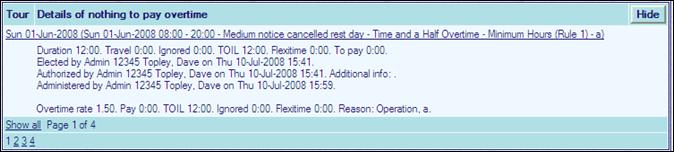
View these Extra Pay entries by:
∑ Click Show nothing to pay extra pay.
∑ Click Hide returns to Show my full details summary window.
Show Skills
Skills are split into groups e.g. Driving, Firearms, etc. Some skills have an expiry date (re-certification date), others are a continuous skill such as Driving, which remain with a status of Active unless a person is Suspended from doing it e.g. if a person reaches a maximum number of traffic accidents, the person may no longer be able to drive professionally.

Check status of your skills:
∑ Click Show skills.
∑ Click Hide returns to Show my full details summary window.
If a person needs to renew a skill (recertification), a date will be present in the Date to field for that skill.
|
|
A report is available for Team Supervisors and other management staff to review skills renewals on a team/Organization wide level. |
Checking Other Information Held About Me
Only basic personal information is held about a person. As a minimum, CARM shows where and what shift pattern a person works. Additional information such as address and telephone number may also be held for purposes of contacting a person in an emergency, although these are optional.
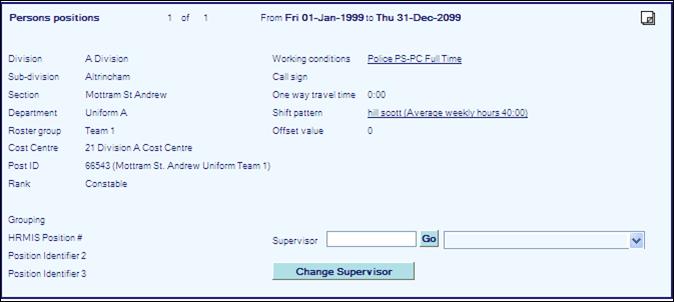
When a person changes positions e.g. when the person physically moves to a different part of the organization or changes their shift pattern, a new position is created. The old details remain for reference purposes. Move between these different Person positions/dates by using the arrows.
![]()
Structure: Division, Sub-Division, Section, Department, Roster Group and Cost Centre form a persons operational location within the organization.
Post ID: is optional and, if present, will show the post and organizational area being occupied by a person.
Rank and Acting Rank: a persons rank and for the periods when they are or were acting, the ranks they are or have acted for.
Grouping: an optional way of grouping staff where they are not all in the same physical location, but there is a need to look at all members of that group together.
Working conditions: are used to calculate a persons compensation entitlements.
Call sign: may be blank. It is an optional setting when a person has a permanent call sign. It may be used to electronically link to the Command and Control system.
One way travel time: optional maximum amount of travel time a person can claim in appropriate circumstances.
Shift pattern: that a person is assigned to. Click hyperlink to view persons shift pattern details
Offset value: within the assigned shift pattern that determines a persons particular shift pattern rotation.
Change Supervisor: details, from previous/existing to a persons new one e.g. if they leave or move to a new post. Any new Extra Pay claims and activity (leave/time off) requests will automatically be sent to the selected supervisor.
∑ Search for a new Supervisor.
∑ Click Change Supervisor.
|
|
A person can still change the supervisor detail on individual claims e.g. if a special event or incident has a specific budget holder/authorizer and requests if required. |