Request Overtime (Lieu time) Bank Payout
Checking My Requests
When requesting annual leave and Lieu time off (TOIL) using CARM, check the progress of the request:
· Click on Show my requests.
· Click Close returns to Home Page.
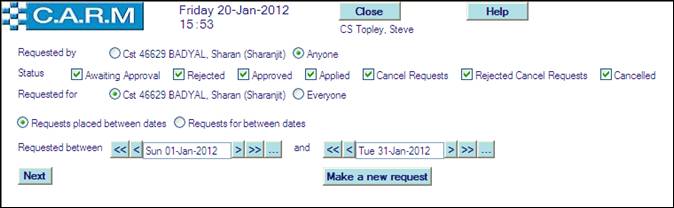
· Select Status of requests to view by clicking to place or remove the tick in appropriate box.
· Click Requested for (your name).
· Select requests based on when the request was made (Requests placed between dates) or when the request was for (Requests for between dates)
· Select Requested between start of date range to view requests for.
· Select and end of date range to view requests for.
· Click Next.
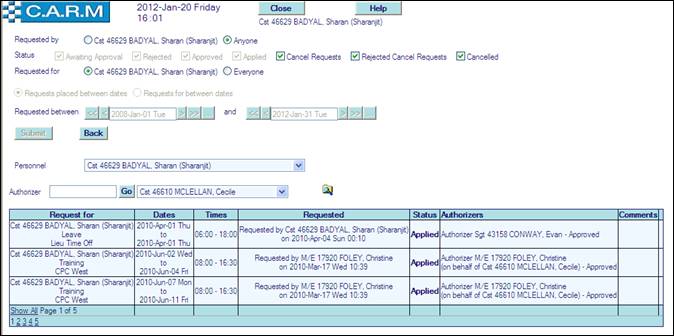
All requests satisfying the selection criteria will be listed giving information about status of each request. If a request is still awaiting approval it may be removed by selecting the Remove option and clicking Submit.
This function allows a check on requests that have been made, whether those requests are for you (e.g. requesting annual leave) or for all other people as well (e.g. requests to attend training or conferences).
Select requests at a particular stage in the process e.g. awaiting approval, rejected, approved or applied.
Select requests based on when the request was made (Requests placed between dates) or when the request was for (Requests for between dates)
Select a person whose requests you want to see from the resulting drop down list of personnel satisfying the search criteria.
To make a new request, click on Make a New Request.
Request Overtime (Lieu time) Bank Payout
Select time from the overtime (lieu time) bank for payment. Uses 'Activity and Leave Request/Authorization' process with an additional option to request and authorize payout requests. (See Activity Request for details).
Cancelling a previous Request
facilitates the cancellation of a previous request. Individual may select the previous request from a list and choose to cancel it indicating who is to authorize the cancellation.
· Select Home Page > Show my requests
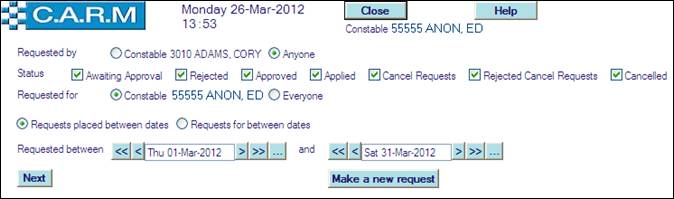
· Select Requests placed between dates or requests for between date.
· Enter dates Requested between and
· Click Next.
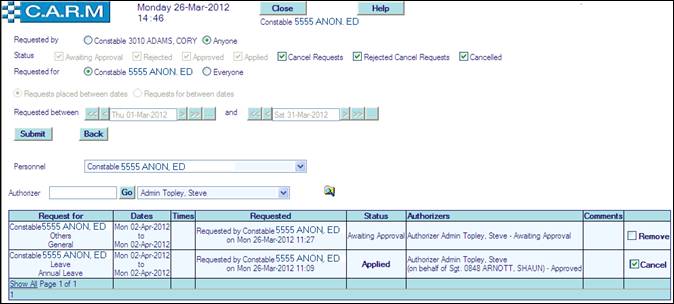
· Select Cancel box against the Request to be cancelled.
· Click Submit.
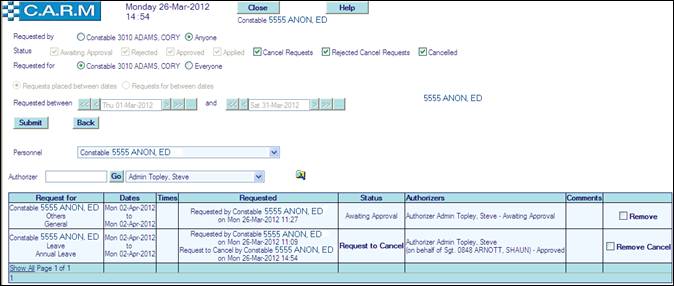
The cancellation will be forwarded to the selected authorizer for further action.
