Configure client reports
Allows a System Administrator to add client developed Crystal Reports into the CARM menu system.
System Administrator needs to ensure that the reports (*.rpt) files are copied to the CARM web server.
Under the Virtual Folder for CARM, there is a folder called MyReports (if there isn't, then a System Administrator needs to create it).
Under that folder, a System Administrator should create as many folders as necessary to hold the client-written crystal report files. Each folder may be access controlled using the standard User Profiles once they have been configured into CARM. So, for example, there may be a set of reports for the Finance department that may all be set in a 'Finance' folder and only finance personnel may then be allowed access to that set of reports.
Client-written reports (*.rpt files) should then be copied into the appropriate folders. Any new reports for a particular folder can then be moved into the appropriate folder without any need to further configure the Client Reports. This configuration process is only interested in the folders. If any new folders are created, or old folders deleted, this facility will need re-running to update the CARM menu as appropriate.
Select System Maintenance>Configure My Reports
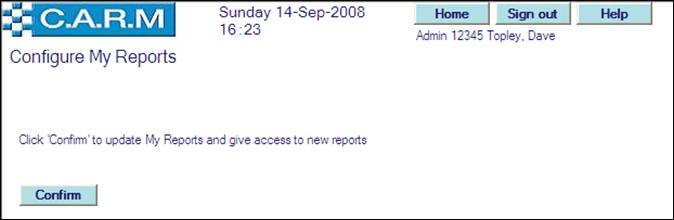
Click Confirm to continue with the configuration process.
A confirmation message detailing the number of 'branches' (folders under the MyReports folder) added and removed from the CARM menu will be displayed.
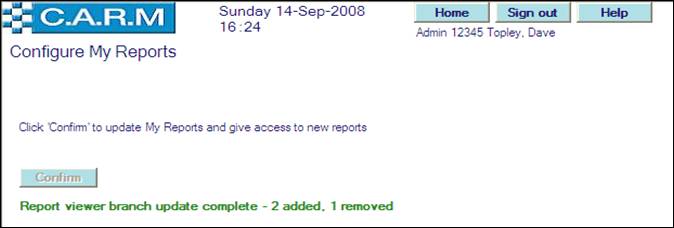
Use the User Profile Maintenance to allow access as required to the new branches.
e.g.
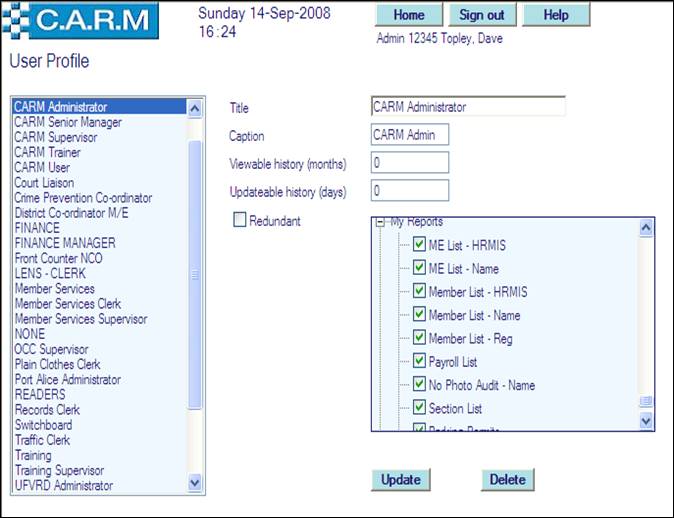
New 'branches' will then be available in the CARM menu for anybody with that user profile.
e.g.
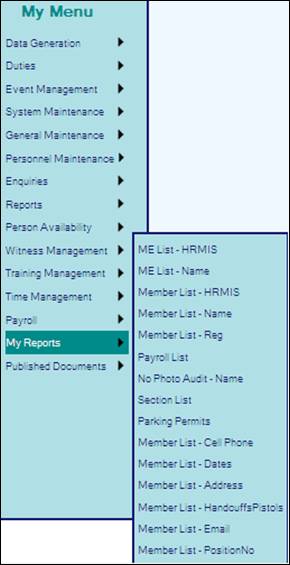
See Running Client Reports to select and run the reports.
