Colours
Create new colours and amend the standard colours supplied e.g. changing the name of colour Blue G to Late Shifts so it is obvious to users which colour to pick when creating a late shift.
This is different to applying a colour to a specific shift or activity (see Activity Colours)
Select System Maintenance > Colours
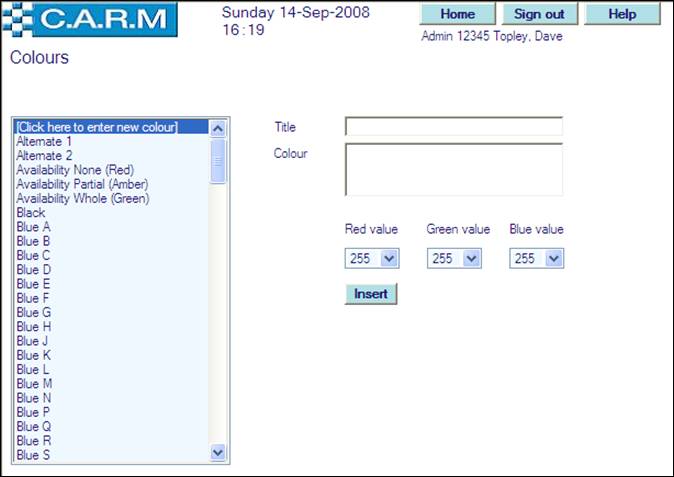
· Select Click here to enter new colour.
· Set Title to that required e.g. Late Shifts.
· Change Red, Green or Blue colour values as required. The chosen colour will be displayed in the colour box. e.g.
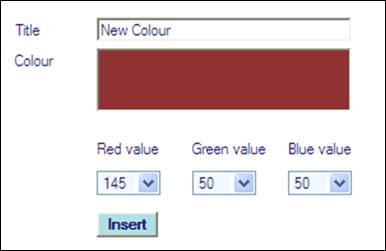
|
|
Avoid, where possible, changing any colour that already has a name e.g. Confirmed Activity as these are already used to address specific needs. Click on a name that has a colour as its identity e.g. Green K, Blue T as it is unlikely to have been assigned to anything else. To save time, choose a colour near to the one required and amend the Red, Green and Blue values to suit. Remember to change the name so it is easy to find and use later. |
· Click Insert

