Allocate Cost Codes
Costing
Extra pay
Once Extra pay has been authorized, there is a need to assign budget or project codes to show from where the Extra pay will be paid unless that information was originally provided at the claim stage.
Click Allocate Cost Codes button on the home page. OR
Select Time Management > Extra pay Administration
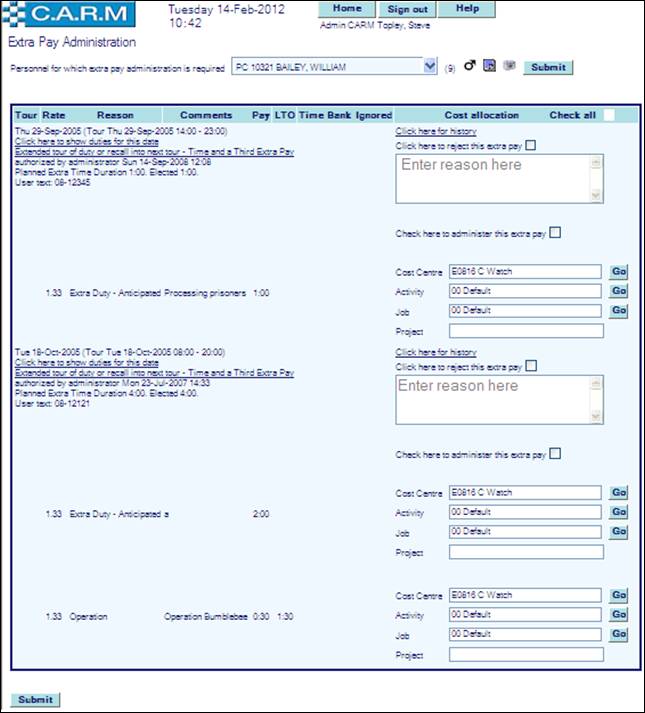
Extra pay Administration
· Select person.
· Search for Cost Centre, Activity and/or Job code in the appropriate boxes and click Go. If more than one item matches the search, pick the required item from the resultant drop down list.
· Enter any changed project code as required
· Enter any changes to the User Text as required depending upon system control parameters settings. (A System parameter may be used to set a watermark in User Text boxes for clarification purposes),
· Select Click here to administer this Extra pay against each item to be administered.
· Click Submit.
|
|
Cost Centre, Job and Activity Codes are identified during setup and maintained by a system administrator. Use any appropriate combination (or the defaults) of these when administering Extra pay. If the code required is not available, please see a CARM Administrator. Where Extra pay has been split between different reasons/sub-reasons, there will be separate entries to administer. |
|
|
Tip –To administer all Extra pay in the window, select the appropriate Cost Centre, Activity and/or Job Code for each, then click the Check All box at the top of the screen before clicking Submit. |
De-authorizing Extra pay
If the Extra pay is not correct e.g. if there is not enough information to cost it for payment, de-authorize the Extra pay. This passes the claim back for re-election.
· Select the required person from the personnel for which Extra pay administration is required drop down.
· Click Reject against each Extra pay to be rejected.
· Enter the reason for rejection in the text box. This is mandatory and helps the claimant to amend their election appropriately.
· Click Submit.
Extra pay History
Use the mouse pointer to hover over Click here for history to briefly review previous actions related to the Extra pay claim. Click here for history for full details.


