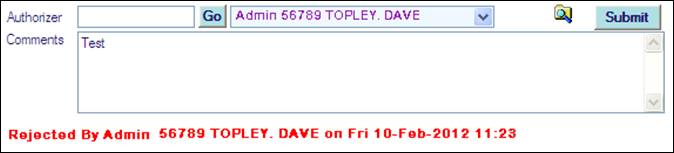Activity Recording
Error messages when Recording Daily Activities
Authorize/Reject Record Daily Activities
Authorize/Reject Record Daily Activities for another Authorizer
Activity Recording
Select Time Management >Record Daily Activities or
Home Page >Record My Hours section click Record My Activities.
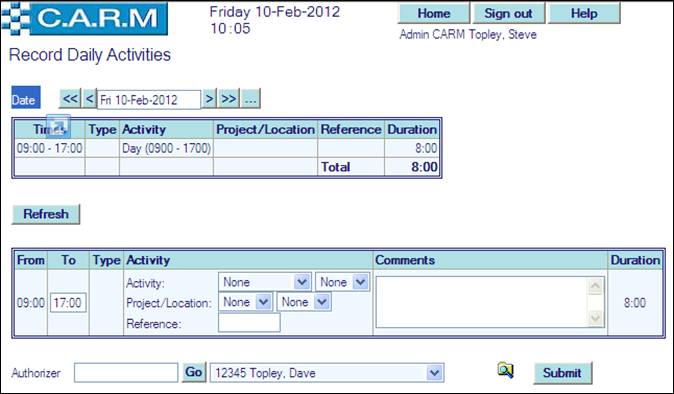
· Enter Date required.
· Enter To Time for the activity to be recorded.
· Select the required Activity Group and Activity from the drop down boxes.
· Select Project/Location from the drop down boxes if required.
· Enter a Reference if required.
· Repeat from enter To Time for all activities to be recorded until the total hours for
the shift have an activity recorded.
· Search for an Authorizer or leave the indicated Authorizer as default.
· Click Submit to send to the indicated Authorizer.
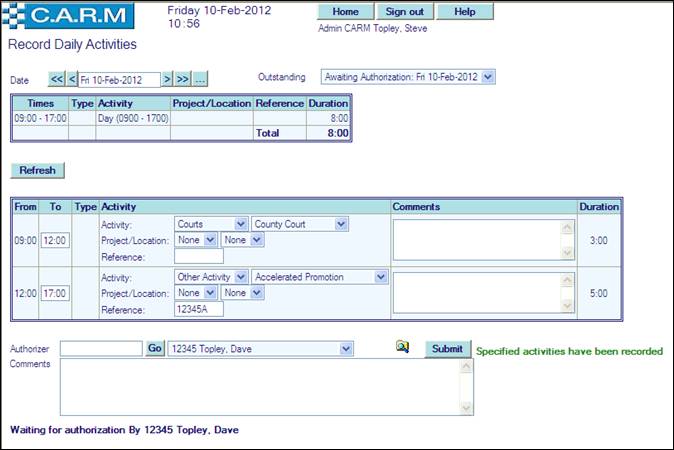
· Enter any Comments as required.
· View the status of Outstanding records by clicking on the drop down list.
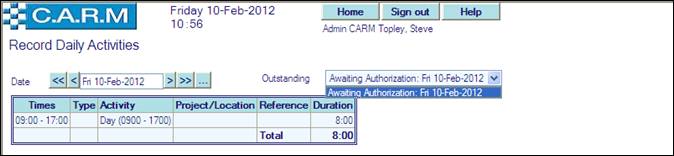
· Select the required Outstanding record to view the recorded details
Rejected Activity Record
Prior to Authorization or after a Record is rejected the person may change the record details and resubmit for Authorizing:
· Click Refresh to enable new records to be entered.
· Enter new Activity details as above.
· Search for an Authorizer or leave the indicated Authorizer as default.
· Click Submit to send to the indicated Authorizer
When a rejected Activity record is selected for viewing, the record details will show a message in red as per the following example:
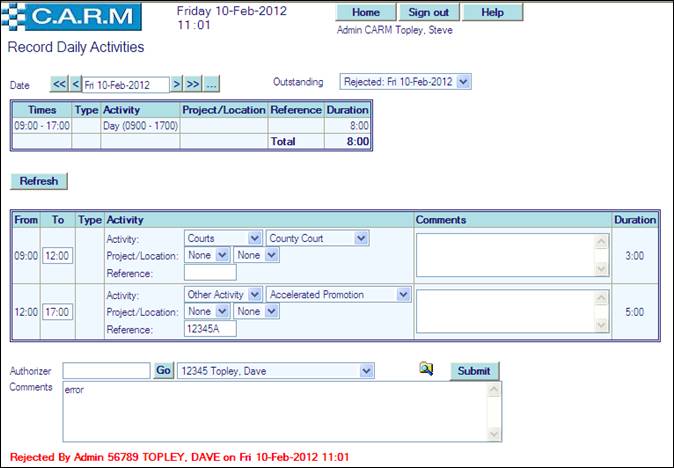
Error messages when Recording Daily Activities
If the submitted record is incomplete then a message in red will appear as per the following example:
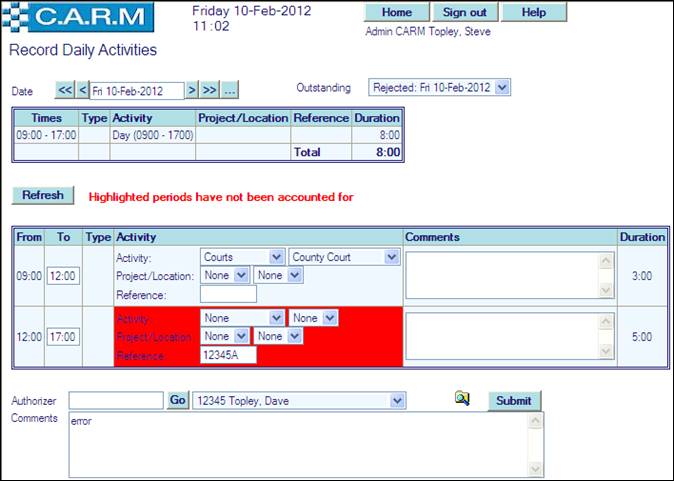
Complete entries to record activities during the highlighted period.
Authorize/Reject Record Daily Activities
Select Time Management >Authorize Daily Activities or
On Home Page the Authorize Activities(n) button will be red (with optionally a flashing amber light). This indicates to Authorizers that there are Daily Activity records that require their attention for Authorization or Rejection. Move the cursor over the button to show detail.
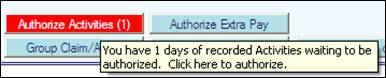
· Click Authorize Activities (n)

· Click Show Details
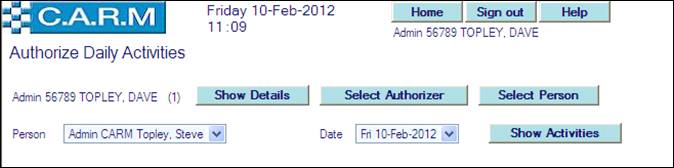
· Select Person to Authorize/Reject record for, from the drop down box.
· Select Date to Authorize/Reject record for, from the drop down box.
· Click Show Activities
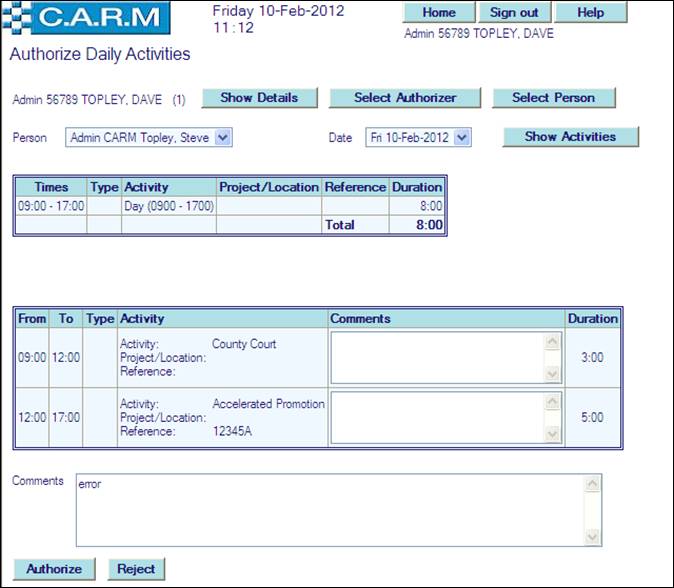
· Enter any comments as required.
· Click Authorize to authorize the record. The Person will see on their
Record Daily Activities a green message.
e.g.

· Click Reject to reject the record (Comment mandatory). The Person will see on their
Record Daily Activities a red message.
e.g.
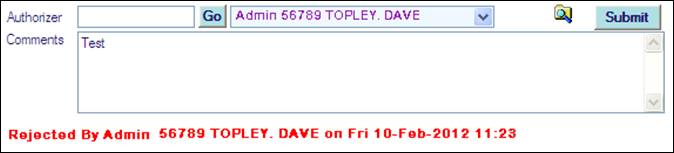
Authorize/Reject Record Daily Activities for another Authorizer
There may be occasions when an authorizer is unavailable e.g. Long term absence, on a training course etc. Then another Authorizer may View and Authorize/Reject Activity Records on their behalf.
Select Time Management >Authorize Daily Activities or
On Home Page the Authorize Activities(n) button. Move the cursor over the button to show detail

· Click Authorize Activities.
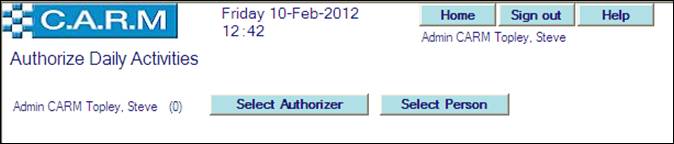
· Click Select Authorizer
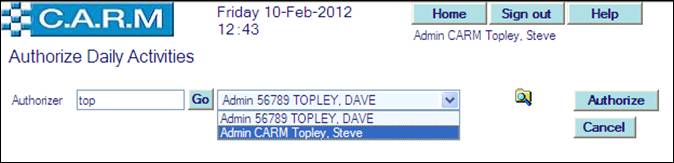
· Search for and select the Authorizer to Authorize/Reject for.
· Click Authorize or
· Click Cancel to return to previous screen.
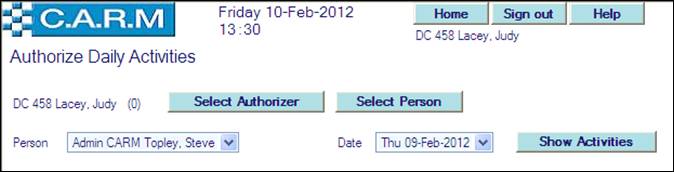
· Click Show Activities
· Select Person to Authorize/Reject record for, from the drop down box.
· Select Date to Authorize/Reject record for, from the drop down box.
· Click Show Activities
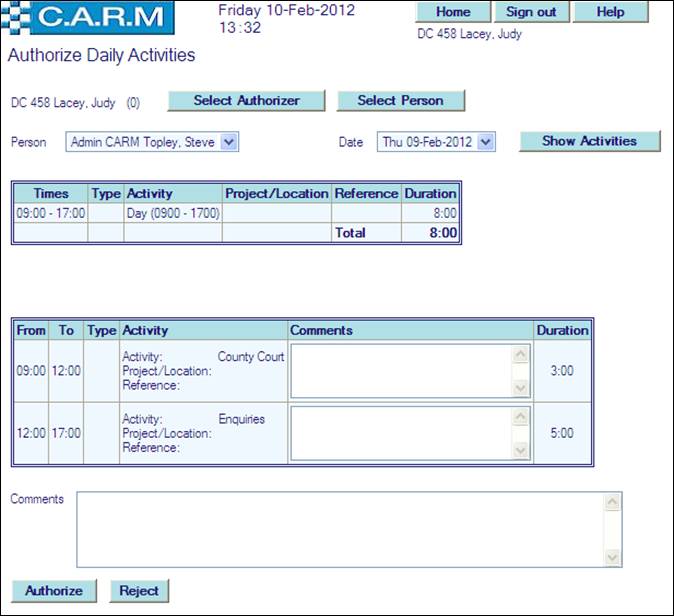
· Enter any comments as required.
· Click Authorize to authorize the record. The Person will see on their
Record Daily Activities a green message.
e.g.

· Click Reject to reject the record (Comment mandatory). The Person will see on their
Record Daily Activities a red message.
e.g.