Personnel Skills
Adding Skills to a Person
Maintain a list of person skills relevant to CARM, together with their start date and expiry date if applicable. For example, Firearm skills with recertification date, language skills, diving skills, etc. These skills may be searched and enquired upon in several areas of CARM including cover requirements if required.
To create a skill for a person, either:
· Click Skills from the main Person window or
· Select Personnel Maintenance > Person Skills and select the people to add skills to.
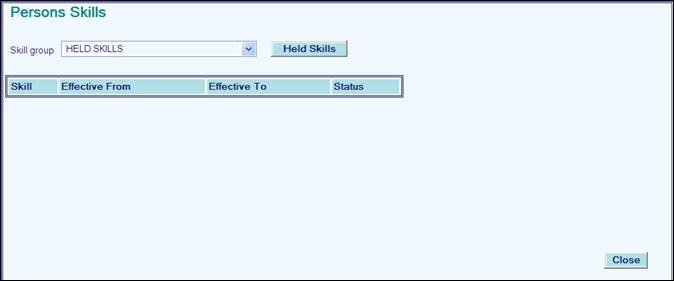
· Select Skill group to add from the drop down e.g. Driving Skills.
· Select skill from the list.
· The window will refresh with additional data.
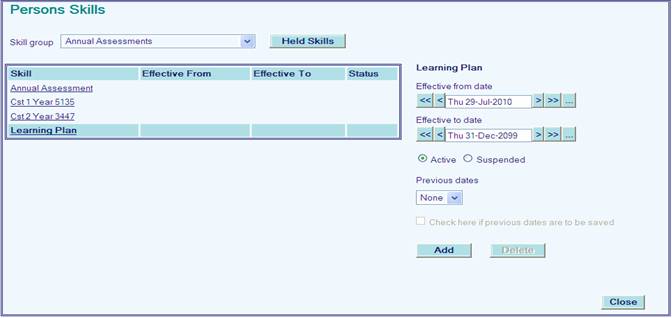
· Set Effective from date the skill was earned.
· Set Effective to date the skill expires. If there is no expiry date, leave the default set.
· Leave status set to default Active.
· Click Add.
· Repeat the process for all required skills.
· Click Close when finished.
Changing a Persons Skills
To change a skill for a person, either:
· Click Skills from the main Personnel Maintenance window or
· Select Home Page> Personnel Maintenance > Person Skills and select the people to add skills to.
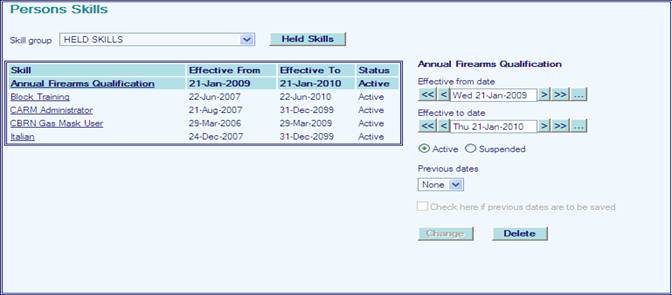
· Click Skill title to change, on the left.
· Change details required. When a date change is entered the Check here if previous dates are to be saved will change to live and already be checked.
· Click Check here if previous dates are to be saved to remove the check mark if dates are not to be saved.
· Click Change.
Removing Skills from a Person
To remove a skill from a person, either:
· Click Skills from the main Personnel Maintenance window or
· Select Home Page> Personnel Maintenance > Person Skills and select the people to remove skills from.
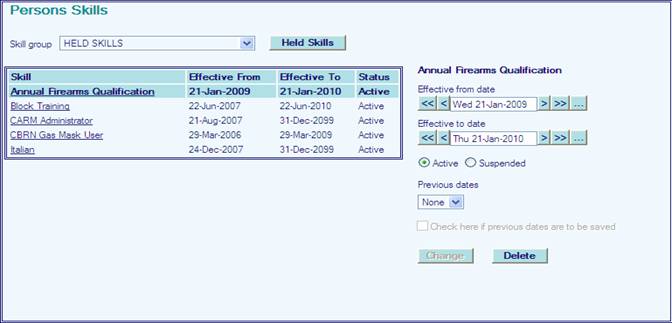
· Click Skill title to change, on the left.
· Click Check here if previous dates are to be saved if the check box is live.
· Click Delete.
· Click Close.
Suspending a Persons Skills
A skill can suspended e.g. if there is an investigation following an incident or the individual is on protected/light duties.
To suspend a skill for a person, either:
· Click Skills from the main Personnel Maintenance window or
· Select Home Page> Personnel Maintenance > Person Skills and select the people to suspend skills for.

· Click Skill title to suspend, on the left.
· Click Suspended
· Click Check here if previous dates are to be saved to remove the check mark if dates are not to be saved.
· Click Change.
· Click Close.
