Project/Locations
Make a Project/Location Redundant
Project/Locations
Are umbrellas under which to apply any work type – shifts, activities, duties and assignments.
They are often used for budgetary analysis but usually to identify how time is utilised.
Record the address of a Location. Display the Locations phone number in “Check Backfill Availability” when the person is in that location today.
Select General Maintenance > Project/Locations
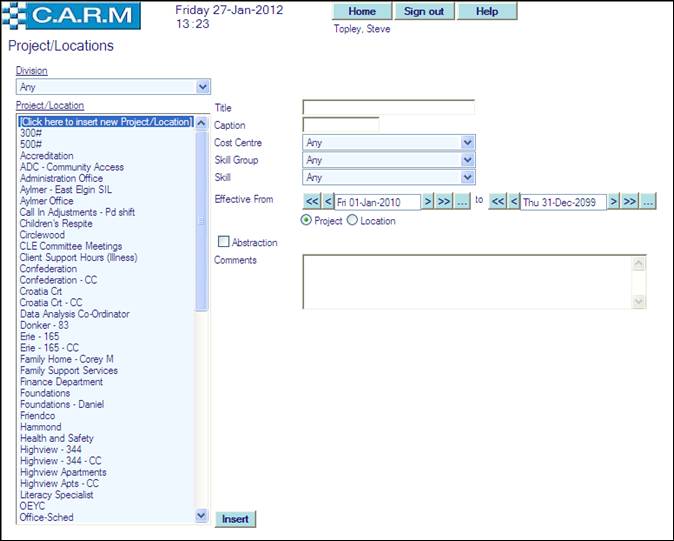
· Select Division from the drop down if the Project/Locations are to be specific to that part of the organization. This is simply a sorting method; it can be used by or applied to anyone.
· Select Click here to insert new Project/Locations.
· Enter the Title.
· Enter the Caption.
· Enter Cost Centre if applicable. This is optional.
· Enter Skill Group if applicable. This is optional.
· Enter Skill if applicable. This is optional.
· Enter Effective From and to dates of the operation.
· Click Abstraction when personnel need to be removed from the resource cover when applying this operation to them.
· Enter any Comments as required.
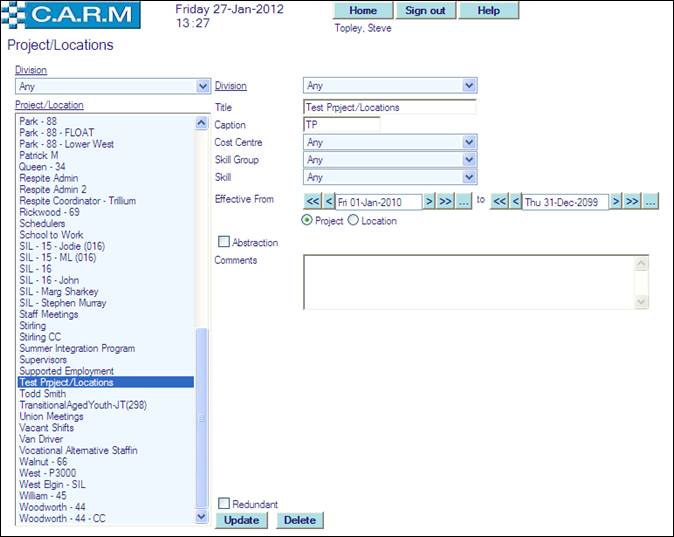
· Select Location.
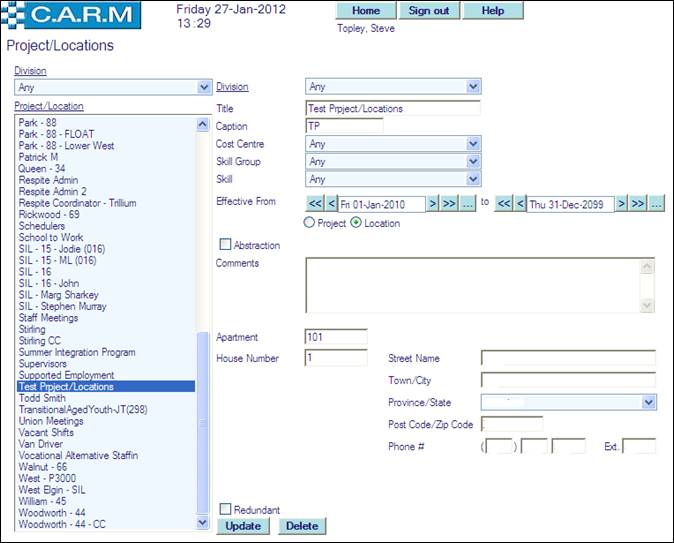
· Enter Apartment if required.
· Enter House Number if required.
· Enter Street Name if required.
· Enter Town/City if required.
· Select Province/State from the drop down list.
· Enter Post Code/Zip Code if required.
· Enter Phone# and Ext. if required.
· Click Insert.
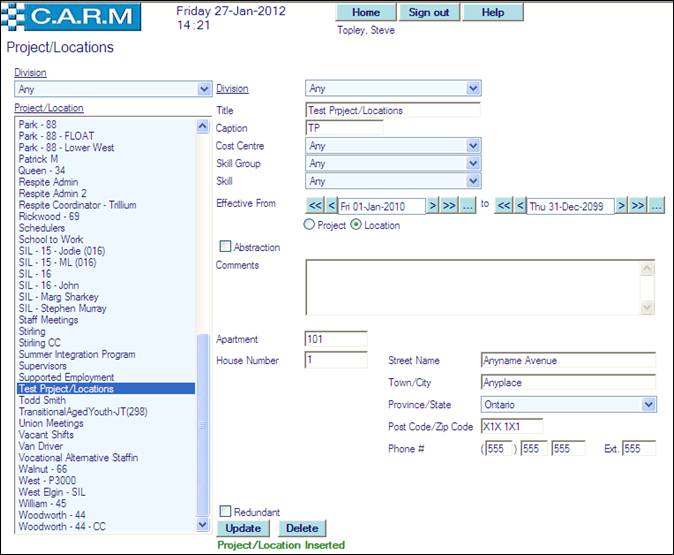
Update Project/Locations
· Select General Maintenance > Project/Locations.
· Select the Project/Location requiring Update.
· Make any amendments for selected Project/Location.
· Click Update.
Delete Project/Locations
· Select General Maintenance > Project/Locations.
· Select the Project/Location to Delete.
· Click Delete.
Make a Project/Location Redundant
· Select General Maintenance > Project/Locations.
· Select the Project/Location requiring to be made Redundant.
· Select Redundant to hide a redundant Project/Location.
· Click Update.
