Analyses
Creating Extra Pay Sub Reasons
Setting Up Breakdowns
Each activity can be analysed to give more effective and meaningful management information.
There are 2 additional levels: analysis and sub-analysis.
For example, there may be need to determine the number of times officers have been requested to attend a particular court as a witness and not been called. There may be need to identify the number of incidents where assault and non-assault related injuries have occurred on duty.
These examples are shown simply in a table:
|
Activity Group |
Activity |
Analysis |
Sub-Analysis |
|
Court |
Crown Court |
Witness |
Not Called |
|
Sickness |
Injury on Duty |
Non-Assault |
N/A |
|
Sickness |
Injury on Duty |
Assault |
N/A |
When you record analyses against a booking, you can run activity analysis reports to show more detail on how time has been spent.
There are 2 stages of creating Analyses:
· Creating Analyses or Creating Extra Pay Reasons.
· Creating Sub-Analyses or Creating Extra Pay Sub Reasons
Creating Analyses
Select General Maintenance > Analyses
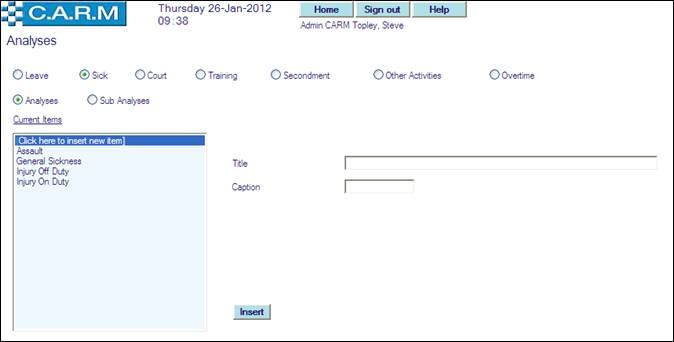
· Click Activity Group to analyse.
· Click Analyses.
· Select Click here to insert new item.
· Enter the Title and Caption.
· Click Insert.
Creating Sub Analyses
Select General Maintenance > Analyses

· Click Activity Group to create sub-analyses for.
· Click Sub Analyses.
· Select Click here to insert new item.
· Enter the Title and Caption.
· Click Insert.
Creating Extra Pay Reasons
Select General Maintenance > Analyses
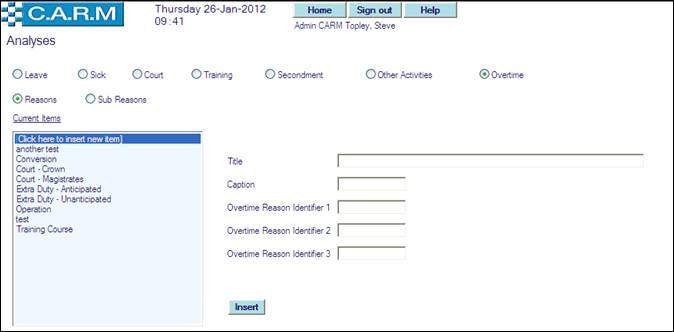
· Select Extra Pay Activity Group to analyse.
· Select Reasons.
· Select Click here to insert new item.
· Enter the Title and Caption.
· Enter Extra Pay Reason Identifier1,2 and 3 as required
· Click Insert.
Creating Extra Pay Sub Reasons
Select General Maintenance > Analyses
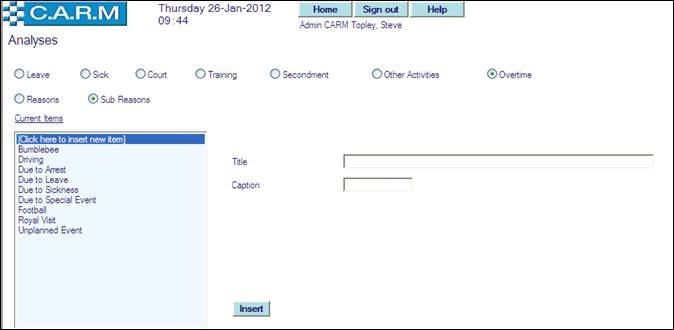
· Select Extra Pay Activity Group to sub-analyse.
· Select Sub Reasons.
· Select Click here to insert new item.
· Enter the Title and Caption.
· Click Insert.
